Documentation
Get help with: Getting Started, Features, How-to, Tutorials, Videos.
The CloudAhoy Product
+ What is CloudAhoy ?
CloudAhoy is a flight debriefing product for pilots. Flight's data is combined with information from a comprehensive suite of aviation resources. After the flight a pilot can debrief the flight from the web or on the iPad or iPhone apps (as a service).
Flight data is collected by CloudAhoy’s app on an iOS device, or can be imported from many devices and applications such as ForeFlight, Bad Elf, Garmin EFIS and more.
CloudAhoy integrates wind information, airport and navigation information, aircraft information and knowledge about flight operations. It has specialized analysis modules for fixed-wing planes,
rotorcraft and gliders.
+ What is CloudAhoy’s Privacy Policy ?
The abbreviated answer is that your information (including email) and flight data will never be
disclosed to anyone outside of CloudAhoy (and its contractors who are bound by written obligations of confidentiality), unless you agreed to it, or CloudAhoy is required to disclose information by law. For
details, please read our Privacy Policy.
+ Is CloudAhoy available outside of North America ?
Yes, CloudAhoy is available worldwide (with a few exceptions).
The debriefing relies heavily on access to aerodrome data, charts, registry and weather resources - all of which are country-specific. Therefore some specific features will not be available in some countries.
We are actively working to improve our support with the goal to have worldwide capabilities on par with the US.
+ How do I deploy CloudAhoy in a flight school ?
CloudAhoy's accounts are individual accounts, and unique accounts must be created for each of the instructors and students.
The recommended way of using CloudAhoy in a school environment is to use
CloudAhoy Groups, each with its own policy. Example: a CFI may
define a group
and invite all of his or her students to the group. The CFI will set up a policy whereby
only he can see the flights shared with the group, and the students cannot see
each other’s flights.
Note that in a dual flight both the student and the CFI can have the flight
automatically listed in their flight list.
+ Can I use CloudAhoy to log and debrief a flight on a simulator ?
Yes. CloudAhoy logs X-Plane flights over WiFi, no additional hardware needed.
More...
+ Can CloudAhoy be used in non-flight situations, like jogging or car rides ?
No. CloudAhoy is designed for debriefing flights, and flights only. When using it you must be actually taking off, climb, cruise and then descend and land.
Price and Subscription
+ How much does it cost ?
CloudAhoy Standard: $65 / year
CloudAhoy Pro: $150 / year
When you sign up you get 35-days trial. No credit card needed to sign up. During the trial period you can use all the features of CloudAhoy Pro free of charge. The 35-days start "ticking" after you log your first flight.
We also have CloudAhoy Track, which is free cloud-based flight tracks with some neat extras like automatic flight segmentation. If you do not buy a subscription after the trial period, then your account automatically becomes a free account, CloudAhoy Track.
More...+ Do you have discount for CFIs?
We have prtnership with the Society of Aviation and Flight Educators (SAFE) and with the National Association of Flight Instructors (NAFI) to offer discount to their members.
NAFI members, please look at Discount for NAFI members .
SAFE members, please look at Discount for SAFE members .
+ I am a CFI, can my students use my account?
The short answer is no. CloudAhoy subscription is individual. Your annual subscription for CloudAhoy Standard grants you the right to login and debrief flights in which you were a pilot or copilot, or flights which were shared with you.
+ Do you have volume discount for groups?
Yes. We offer volume discounts for purchasing more than 5 annual subscriptions. Please speak with a Sales representative for more information.
Your First Flight with CloudAhoy
+ What do I need to do before my very first flight with CloudAhoy ?
First you need to sign up for CloudAhoy. You can do that from the web by clicking the "Sign Up" button above, or you can download the CloudAhoy app from the Apple App Store or from Google Play, and sign up within the app. After submitting the sign-up form, you will receive an email with an activation link. Check your email, click the link, and your account will be activated.
Next, you need to log a flight for debrief. You can do that next time you fly by using the CloudAhoy app: login to your account using the email and password that you have used for sign-up. You are now ready to log your first flight - just push the START button.
Or you can import a flight: log in to your CloudAhoy account on the web and use the Import button. More...
+ I’m in the cockpit. What do I do ?
Start the CloudAhoy app, enter your aircraft’s tail number and the names and roles of the pilots. Use the "swap" button to swap between the pilot and co-pilot names.
Before starting the engine, tap START in the CloudAhoy app. Make sure the GPS signal strength indicator in the app turns green.
If you are using your iPhone, or iPad internal GPS, make sure the device has good sky visibility. If you use an external GPS, place it for maximum sky visibility.
We highly recommend adding a “Start CloudAhoy” item in your checklist.
We have added a "Start CloudAhoy" item to our checklists, just before engine start. In this way, the sum of ground and air times reported by CloudAhoy is approximately the Hobbs time. So just before starting the engine, start the CloudAhoy app on your iPhone, or iPad, verify that the flight information is correct, tap START and if needed, secure the device in place. Then forget about CloudAhoy until after you land.
+ I have landed. How do I debrief my flight ?
You can debrief the flight directly from the Debrief & More tab in the iPad or iPhone CloudAhoy app, or by signing in to your account from any computer including Windows, and Mac. You will automatically be in the Debrief tab and the last flight which you logged is ready for debrief.
+ When should I stop data logging ?
Don't worry about it -- the data logging stops automatically after you land, taxi to the ramp and park. You can always stop the logging manually by tapping the STOP button.
+ I flew 5 traffic patterns. Can I isolate and analyze one of them ?
Yes, use the declutter tool to focus on individual segments and maneuvers. More...
+ Do I need to have cellular or WiFi connection in flight ?
No. After take-off the app stops all communications with the CloudAhoy server. After landing the app waits until the iOS device has cellular or WiFi connection, and then uploads the flight data to a CloudAhoy server.
Sharing Flights
+ How can I share a dual flight with my co-pilot / student / CFI ?
If you fly with another CloudAhoy user and using the CloudAhoy app to log the flight, all you need to do is to enter the other pilot’s name or email address in the CloudAhoy app. The flight will appear both in your flight list, and in the other pilot’s flight list.
If you forgot to enter the other pilot’s name before flight, you can always edit the flight later and enter the correct name. This will automatically make the flight appear in the other pilot’s CloudAhoy account.
+ Can I share a solo flight with other CloudAhoy users ?
Yes. You can share any of your flights with any CloudAhoy user. To do so, you and the other user must be “buddies”. Invite the other pilot to be your buddy, and if the other pilot accepts the invitation then you each can share any of your flights with one another.
You can always un-share the flight, and it will be automatically removed from the flight list of the person you shared it with.
If another pilot shared his or her flight with you, you can always remove it from your flight
list.
Read more about sharing with Buddies
+ Can I share a flight with a group of CloudAhoy users ?
Yes. You can create a group and invite other CloudAhoy users to be members of the group. Or, you can accept an invitation to a group created by another pilot.
After you are a member of a group, you can publish any of your flights to the group and it will be accessible by other group members.
You can always un-share the flight, and it will be automatically removed from the flight list of the group members.
Read more about sharing with Groups
+ Can I share a flight with someone who is not a CloudAhoy user ?
Yes. You can share flights on Facebook, Twitter, via email, or just share a link. Sharing using one of these methods will have parial functionality.
You can always invalidate the link, so that people using it will not be able to access the flight any more.
+ Where can I get an overview of sharing ?
The About Flight Sharing help topic is a great place to start. Links to specific sharing topics can be found at the bottom of the article, or in the Sharing flights topic in the help sidebar.
GPS, iPhones, iPads
+ Can you tell me about GPS use in CloudAhoy ?
Yes. Read
this.
It's very important for getting good data for your debrief.
+ Can you tell me about the iPhone/iPad's internal GPS ?
Every iPhone has an internal GPS. Only cellular-capable iPads
have an internal GPS.
The iPhone’s internal GPS is disabled in Airplane Mode, so make sure you disable this mode. Both the iPhone and the iPad’s internal GPS have a reasonable lateral accuracy, and so-so altitude accuracy. Luckily, CloudAhoy's digital filters significantly enhance the internal GPS's accuracy, so when you debrief your flight the lateral and altitude values are pretty accurate.
Important:
→ The device should see as much of the sky as possible, including when the aircraft
banks.
→ Do not fry the GPS with direct sun radiation. Protect it and keep it as cool as possible.
→ Like any object in the cockpit, the iOS device should be secured for safety.
+ I have a Wi-Fi only iPad. Can I still use CloudAhoy?
Yes. You would need to use an external GPS. See below.
+ When I tap START, I get a blinking red light in "GPS Signal". Why ?
Two possible reasons:
- You are using the iPhone/iPad's internal GPS, and you have Airplane Mode turned on. If so, turn Airplane Mode off.
- You declined to let CloudAhoy access the GPS data. To check if this is so and to fix the problem, open your iPhone/iPad's Settings, Tap Location Services, and verify that Location Services is On, and that CloudAhoy is also On.
+ Where should I locate the logging device (iPhone or iPad) ?
Unless you use an external Bluetooth GPS device (in which case
you can put the
iPhone/iPad anywhere in the cockpit), the iPhone/iPad should be located such that it can "see" as
much of the sky as
possible. For example, you can secure it on the glare shield, farthest from you. In sunny days,
we recommend
covering it with paper, (e.g., an aviation chart, or inside an envelope) so it is not exposed to
direct sun's
radiation and is thermally shielded from the hot dashboard.
+ Should I consider using an external GPS ?
An external bluetooth GPS provides a superior accuracy compared
to the internal
GPS. Also, an external GPS is easier to place for optimum sky visibility. This is especially
true for iPads
which are typically placed far from the window, e.g., on the pilot’s laps.
+ Which external GPS devices does CloudAhoy support ?
In principle, CloudAhoy can work with any bluetooth GPS device.
If you have used an external GPS which did not work well with CloudAhoy, please let us
know.
CloudAhoy was tested and works well
with the following external GPSs:
GNS 5870 MFI, GNS 1000 MFI
Dual 150, 160, 170
Garmin GLO
GDL-39
Bad Elf
Bad Elf GPS Pro
Note: because the Bad Elf GPS is physically connected to the device, we only recommend it for
cases where the
device + GPS can be placed with good sky visibility.
+ Can I use the Stratus GPS for CloudAhoy?
Yes, but not directly. CloudAhoy cannot access the Status GPS, but you can log the flight with ForeFlight and then export the flight track to
CloudAhoy.
+ Can I simultaneously run CloudAhoy and another location-based app ?
Yes. For example, you can run an EFB app like ForeFlight Mobile HD, Garmin Pilot or WingX Pro, and run it simultaneously with CloudAhoy. To do so,tap START on CloudAhoy, then switch to your other GPS-based app. CloudAhoy will keep running in the background and will log the flight.
Troubleshooting
+ I can’t see my flight. Why?
There can be several reasons why a flight is missing from the flight list, or is only partially recorded.
When you tapped "Start" on the app, did you notice whether the GPS lights indicated GPS lock
(i.e., green
lights) ? If not, then perhaps the iPhone/iPad was in Airplane Mode. The internal GPS is not
operational when the
device is in Airplane Mode. If you have used an external GPS, did you verify that its name
appears in the app's
GPS field ?
If you're on iOS 7, check iOS's Settings:
Settings > General > Background App Refresh.
To allow CloudAhoy
to log your flights in the background, the switch for CloudAhoy must be On (green).
Perhaps CloudAhoy is not authorized to use location services (i.e., read the GPS location) ?
Check iOS's
Settings:
Settings > Privacy > Location Services.
It should be ON (on top) and CloudAhoy should be ON as well.
Perhaps the GPS could not lock on the signal because of its position ? Read the GPS FAQs above.
When using the
internal GPS, a common error is to tap "Start", get the green light, then throw the iPhone in
the back seat or
in
the door's pocket. The internal GPS will not function well in these conditions.
Are you using an external GPS and running iOS 6 ? If so, you may have been hit by iOS 6 bug.
Contact us for tips
on how to work around the bug, and better still: you may want to upgrade to iOS 7 where the bug
is
fixed.
A few users with an external GPS had CloudAhoy working under iOS 6 and then it stopped working
in iOS 7. If
you checked the "Background App Refresh" settings and it's On (see above), then un-pair the GPS
and then re-pair
it, and then delete the CloudAhoy app and then re-install it.
If the flight was recorded, did it auto stop (indicated by "Auto Stop" flag next to the Stop
button) ? If not,
check the GPS reception.
If data was logged correctly initially but then stopped during flight, perhaps the GPS or iPhone
were placed on
the dashboard and overheated ? On a hot day it's prudent to protect electronic devices left on
the dashboard,
e.g., put them inside a paper envelop.
Perhaps you have been on the ground for a long time after tapping "Start" ? When you tap
"Start", the app waits
for you to fly, and if a long time passes without detecting a flight, it will auto-stop. Note:
if you are flying
a
helicopter and have only been practicing taxi and hover operations, CloudAhoy may falsely assume
that you have
not
flown. In these case you can disable auto-stop, and stop the logging manually at the end of the
flight.
Perhaps the data was logged correctly but did not transmit because the iPhone/iPad had no 3G or
WiFi
connection ? Check the COMM status on the app. Normally when there's data reception is should
indicate a solid
green "on". Does it have "data to xmit" ? If so, something is wrong with the connectivity to the
server.
In some cases, users are using multiple devices (e.g., an iPhone and an iPad), and login to
different account
in each. As a result, flights logged by the different devices upload to different accounts. To
check which
account your device is registered to, tap Settings in the app, then tap the blue arrow in
Registration
Status.